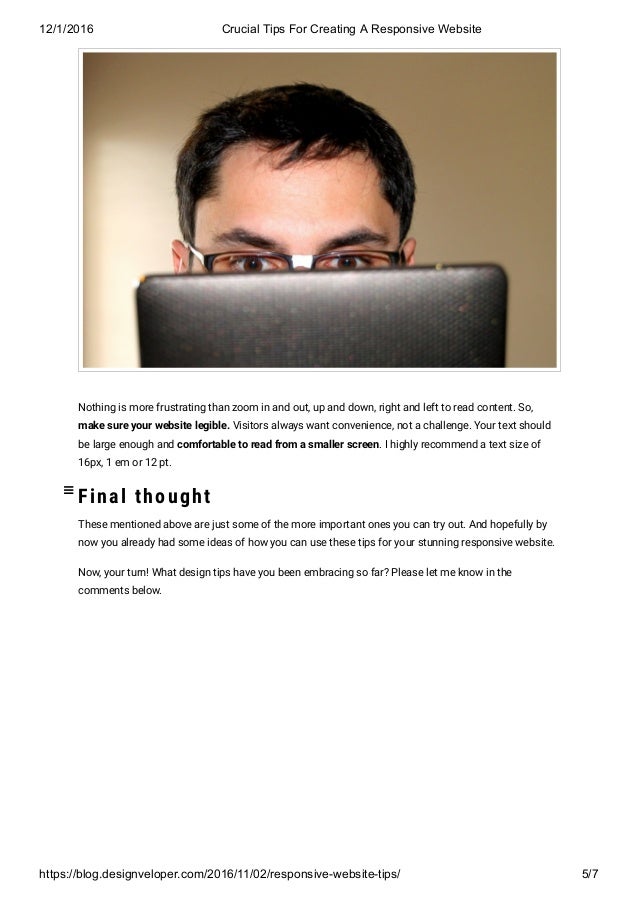Image source: http://wp.redokun.com/wp-content/uploads/2016/12/26_launch-indesign-data-merge-1024x658.png
A simply example of the procedure is as follows: open up Microsoft Excel to create a basic spreadsheet of 5 columns by 5 rows. An example is shown here. It's important to note that the top row should always represent the value fields, for example First Name, Surname, Company, Location and Event. We then added the various pieces of data and went to the top File menu to choose Save As, then Other Formats, and the CSV format. This is a "Comma Delineated" file type which Adobe Indesign will recognize and tabulate.
We then open up Adobe Indesign to create a simple document like an A4 letter or DL flyer. This could be created from scratch, or you may wish to use a pre-existing template. A text document, previously created in Microsoft Word, could also be added and formatted. The usual design features and functions could be utilised at this point, as in the creation of any other standard Indesign document. The main difference would be to add the parenthesis characters {} which are located beside the letter P on your keyboard. These behave like placeholders where we wish the Excel data to appear.
We can now perform the automated Data Merge procedure. Go to the top Window drop-down menu and select Utilities, then Data Merge. If you are using an earlier version of Indesign, such as Creative Suite version 3, you will need to go to the Window menu and choose Automation and Data Merge. The procedure is identical after this point. Go to the Options field and Select Data Source. We then browse to the CSV file created earlier, and click Open. The various Excel fields should appear within the panel.
Next select the Type tool and highlight the first parenthesis placeholder {}. Then we click on a field name in the panel - in our example above we have First name, Surname, Company, Location and Event. Repeat this process for the other fields, after which we could make these bold or even change the text colours to see the content change better.
The last step in the procedure is to go to the Data Merge options and select Create Merged Document. In the section marked Records per document page choose Single Record and click OK. At this point a new Indesign file is created with multiple pages corresponding to our various entries, in the case shown here only four. We would then save the new document in order to further export it as usual, as a PDF or Epub, etc, via the File menu.
In this manner we see how Adobe Indesign can seamlessly integrate with other programs, such as those provided by Microsoft. The workflow is fairly streamlined but may vary with each user according to their work practices and company guidelines.